Omniconnect Set-Up
Prerequisites:
Before starting the Set-Up process, make sure that you have:
- A Bloomreach Engagement project with integration access,
- Fair knowledge of Javascript.
Select a Platform
Before getting into Omniconnect, it is vital to identify the platform you want to integrate with. Your selected platform needs to support Webhooks; otherwise, the integration will not be possible.
Note
Each platform identifies Webhooks differently. It is possible that your selected platform might call it differently. Some common examples of alternative names can be API Notifications or Web Service Requests.
For the purpose of this guide, Typeform will be used as an example. You can follow the same steps with other platforms and adjust the process to your needs.
Watch this short demo on how to integrate Typeform with Bloomreach Engagement.
1. Add a New Integration
To integrate with a 3rd party platform using Omniconnect, go to your Bloomreach Engagement account. From there,
- Go to
Data & Assets > Integrations. - Click on
+ Add new integration. - Search for Omniconnect.
- Click
+ Add integration.
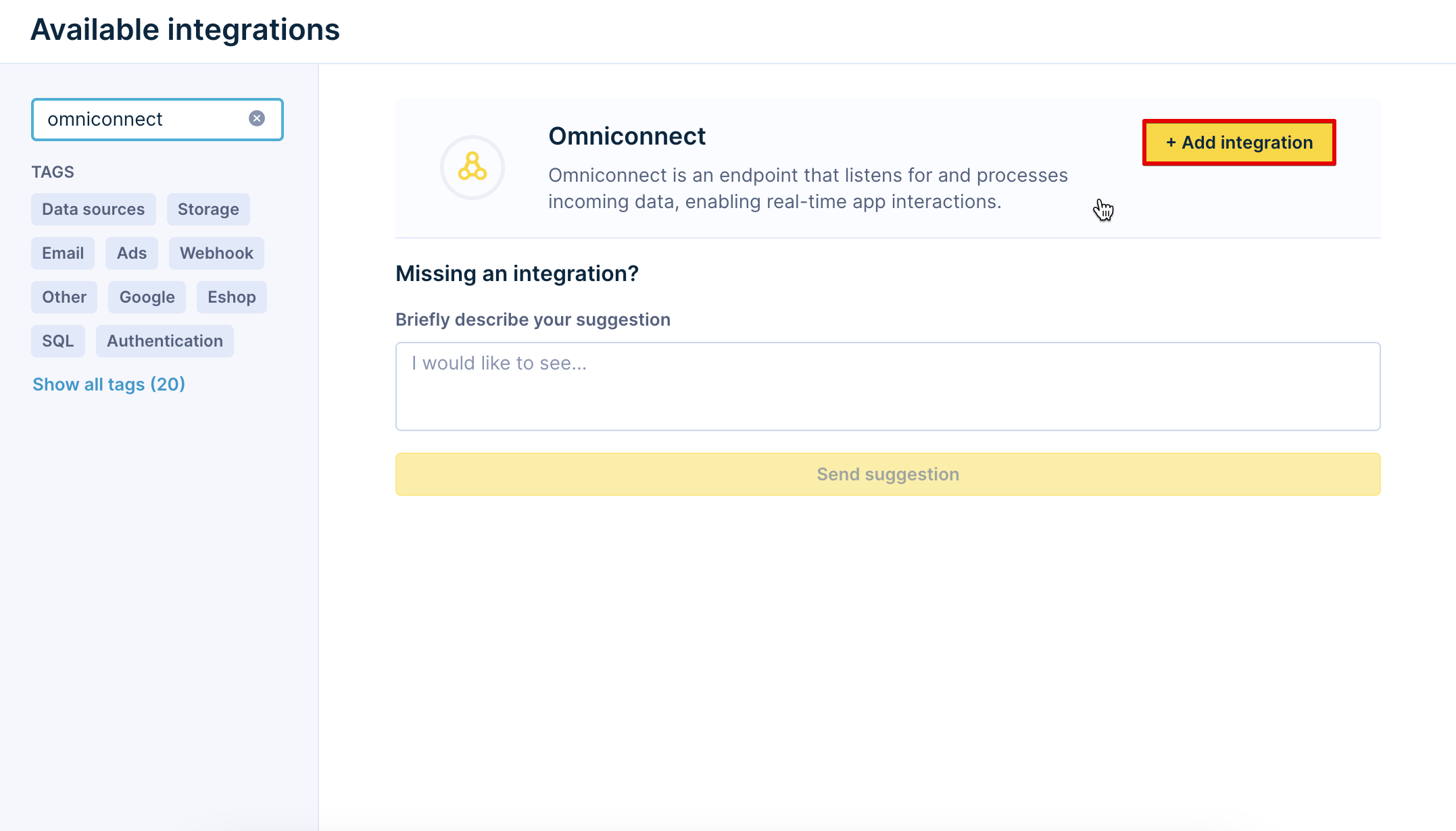
- Give your integration a name and click on
Save integration. - Provide a description that explains the function of this integration.
- Copy the Omniconnect URL.
- [Optional] Go to your
Typeform Workspace > Connect > Webhooks > Add a webhook.
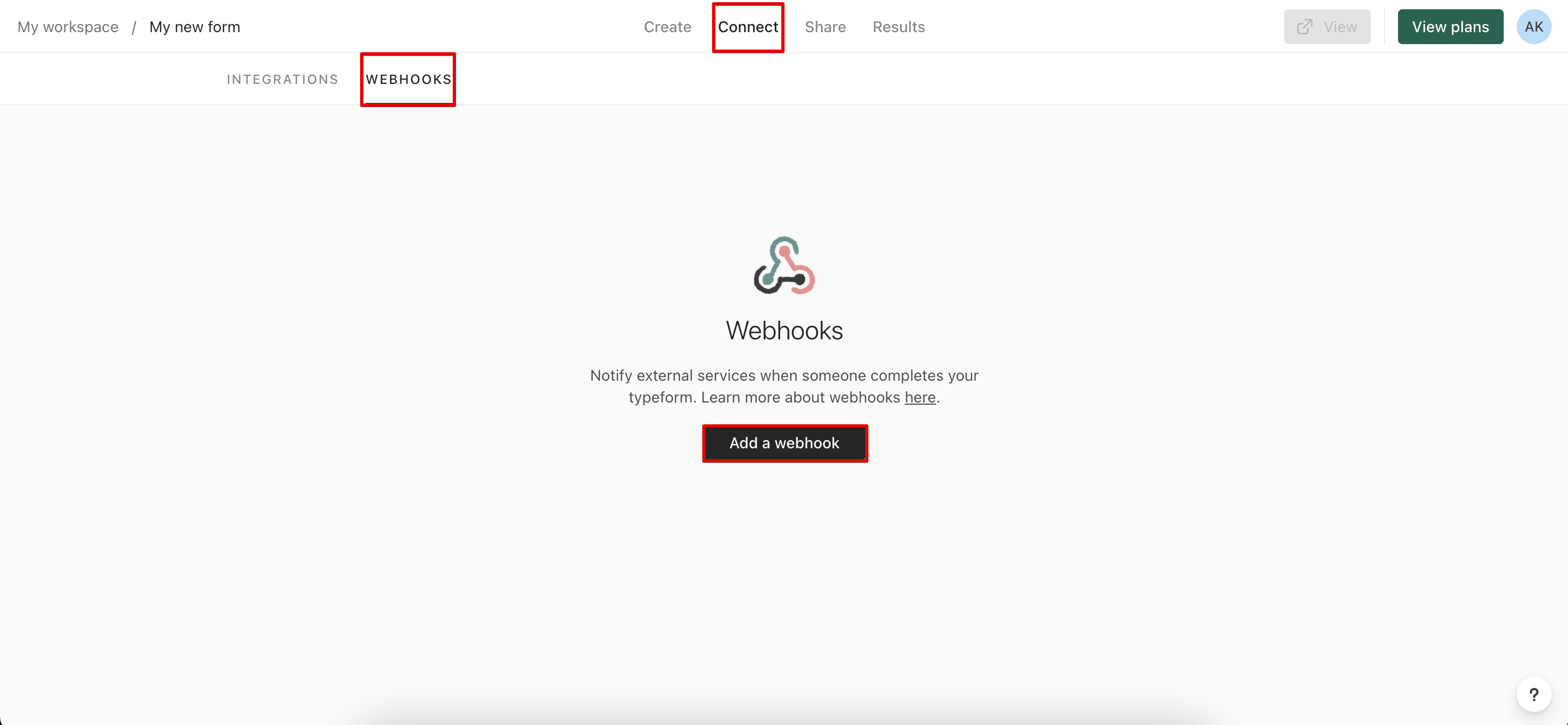
- Paste the Omniconnect URL into the dedicated place inside the 3rd party platform (in this case, Typeform).
2. Transformation
The two platforms are now connected. It's time to look at the transformation function.
- Go to your Omniconnect Integration in Bloomreach.
- Click on
Transformation.
Incoming request
The Incoming request dropdown menu lists the incoming data from the platform. We suggest you choose the most recent one.
Input
The input will be automatically updated once you select the required request. Go through the data to make sure everything is delivered to Bloomreach correctly.
Transformation Function
The next step is to write the Transformation Function. The transformation function will vary from integration to integration and allows for a high-level personalization of the integration using Javascript. To view the sample Typeform Transformation Function, visit the Use Cases part of this guide.
When the Transformation Function is done, click on Transform input. You will now see the data from the survey in the Output tab.
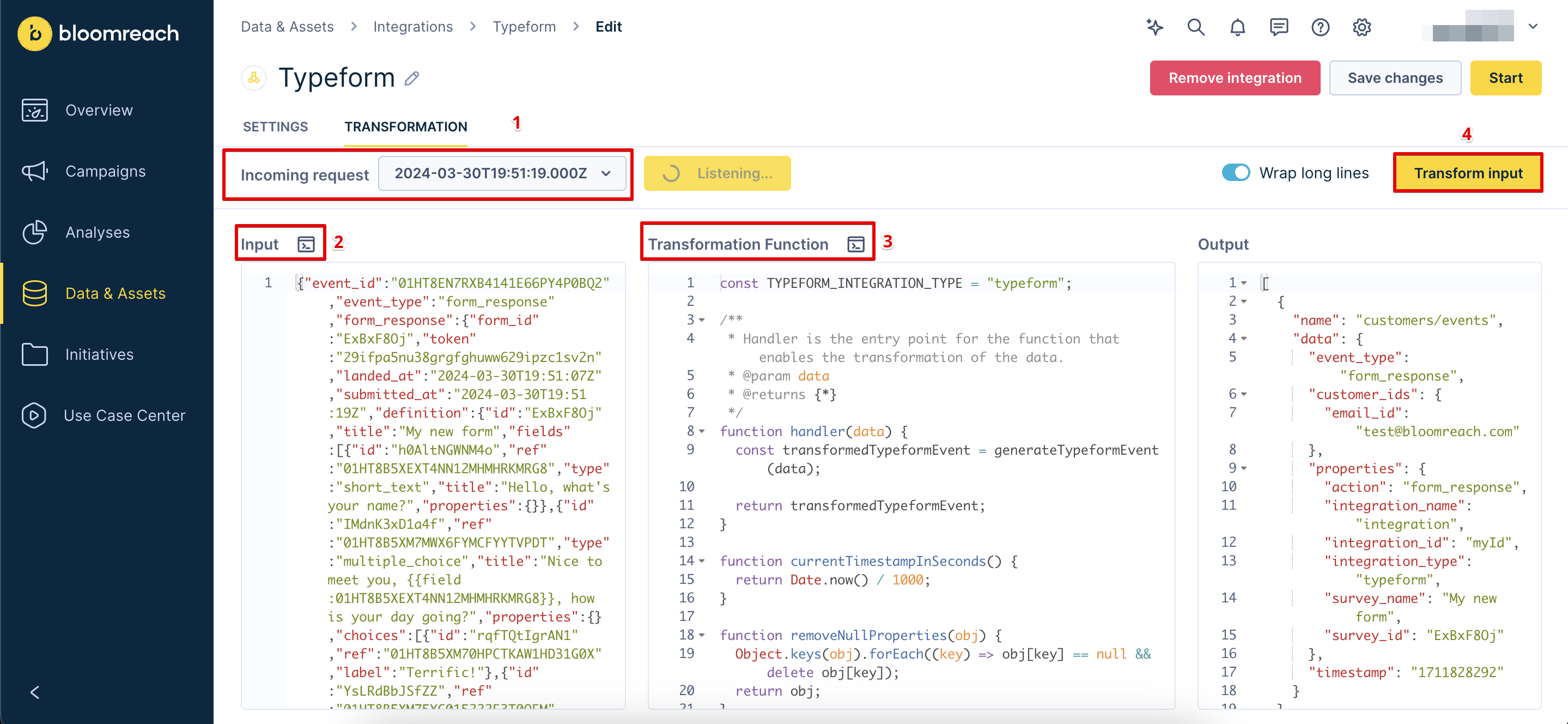
A successful request in Omniconnect should have the following characteristics:
Payload: JSON format e.g {}
Content type: application/json
Allowed methods: POST
Payload size: 500 KiB or less is recommended. If the payload is higher or equal to 1 MB, we cannot guarantee that Omniconnect can process all messages without issues or timeouts.
The following are Omniconnect return codes that allow us to understand the outcome of your API request before reaching the function. This offers insights into the cause of failure if the request is unsuccessful:
| HTTP Code | Explanation |
|---|---|
| 200 - OK | Request received successfully and sent to Omniconnect |
| 405 - Method not allowed | Currently, the only method allowed is: POST Note: GET method will be introduced in coming releases |
| 504 - Status Gateway TImeout | Request takes too long to be processed Common causes: Payload is above the recommended limit of 500 KiB or invalid payload. Please contact support with a sample of the request sent |
| 500 - Internal Server Error | Something went wrong during request processing. If the issue persists, please contact the support with a sample of the request and the headers sent. |
| 404 - Not Found | There is no record of the ID link to Omniconnect integration Common causes: incorrect URL, invalid integration ID Verify the URL and try again. If the issue persists, contact technical support. |
3. Track the Integration
Once you are happy with the Transformation part, click on Save changes.
You are now ready to go live with the integration! Do so by clicking on Start. The integration has now successfully started.
Go to Data & Assets > Customers to track the events coming to Bloomreach from the platform. The data from the platform will automatically update customer profiles.
Updated 6 days ago
